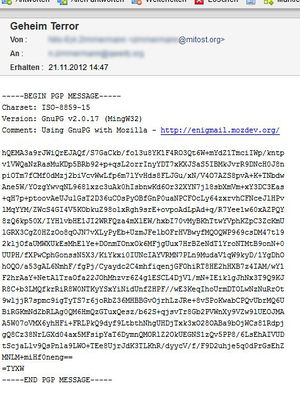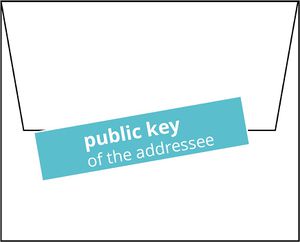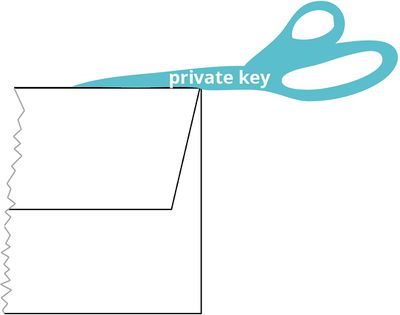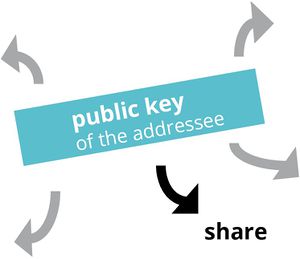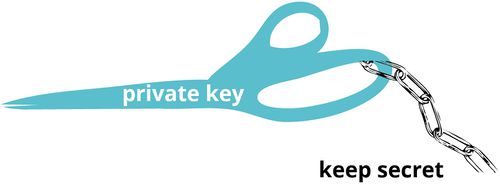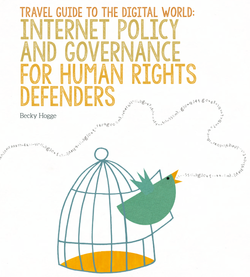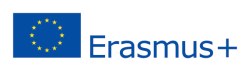|
|
| (32 intermediate revisions by the same user not shown) |
| Line 1: |
Line 1: |
| − | [[File:Pgpexample.jpg | 250px|thumb| right| An encripted email sent by an usual email-client like Thunderbird.]]
| + | <div class=teaser-text>It is surprising easy to encrypt emails - and more and more it is demanded. Think not only about your needs. When you send personal data from participants in your project like addresses or motivation letters, are you really sure, that there is no implication for them? |
| − | It is surprising easy to encrypt emails - and more and more it is demanded. Think not only about your needs. When you send personal data from participants in your project like addresses or motivation letters, are you really sure, that there is no implication for them? | + | </div> |
| | + | <div class=methodpage-content> |
| | + | [[File:Pgpexample.jpg | 300px | right| An encripted email sent by an usual email-client like Thunderbird.]] |
| | + | In the example to the right you see, how such a message is looking like for not authorised readers. It is a text-only message with encrypted information between the start and end tags for PGP. |
| | | | |
| − | ==How does it look?== | + | ===How to use it?=== |
| − | In the example to the right you see, how such a message is looking like. It is encrypted by an extension that you have to install in your email client. We explain it here for [http://www.mozilla.org/de/thunderbird/ Mozilla Thunderbird].
| + | From version 78 the popular open source email program '''Thunderbird''' includes Open PGP and S/MIME encryption technology. To use PGP encryption, you and your communication partner have to install both an encription program based on the standard PGP. PGP stands for 'pretty good privacy'. After installation you generate your personal key. |
| | | | |
| − | ==Installing Process==
| + | *How to use it: [https://support.mozilla.org/en-US/kb/openpgp-thunderbird-howto-and-faq Step-by-step explanation]. |
| − | At first you have to download [http://gpg4win.org/download.html GPG4WIN]. This is a program for your personal computer. In addition you need an add-on for Thunderbird called [http://www.enigmail.net/home/index.php Enigmail]. You download and install it via the Extras/Add-ons/ dialogue in Thunderbird.
| + | * Find here an overview over other [https://www.openpgp.org/software/ software and providers supporting Open PGP]. |
| | | | |
| − | The rest is done after a less complicated configuration than expected by your Thunderbird. An instruction you find [http://www.enigmail.net/documentation/quickstart.php here]. | + | ===The idea: public and private keys=== |
| | + | Every user of PGP has a ''private'' and a ''public'' key. |
| | + | <table> |
| | + | <tr> |
| | + | <td> |
| | | | |
| − | To use PGP encryption, you and your communication partner have to install both an encription program based on the standard PGP. PGP stands for 'pretty good privacy'. After installation you generate your personal key.
| + | <br> |
| | | | |
| − | ==The idea: public and private keys==
| + | <br> |
| − | Every user of PGP has a ''private'' and a ''public'' key.
| |
| | | | |
| − | <div style="width: 300px; float: left;">
| |
| | [[File:Pgp1.jpg | 300px]] | | [[File:Pgp1.jpg | 300px]] |
| | | | |
| | The public key is used by another person, that wants you to send a message for ''en''crypting. | | The public key is used by another person, that wants you to send a message for ''en''crypting. |
| − | </div> | + | </td> |
| − | <div style="width: 400px; float: left;"> | + | <td> |
| | [[File:Pgp2.jpg | 400px]] | | [[File:Pgp2.jpg | 400px]] |
| | | | |
| | The private key should be kept secret: It is used only by you to ''de''cript encrypted messages of another person to you. | | The private key should be kept secret: It is used only by you to ''de''cript encrypted messages of another person to you. |
| | + | </td> |
| | + | </tr></table> |
| | + | |
| | + | |
| | + | |
| | + | <hr class=boldline > |
| | + | |
| | + | ===Key Management=== |
| | + | [[File:Pgp3.jpg | 300px]] [[File:Pgp4.jpg | 500px]] |
| | + | |
| | + | <hr class=boldline > |
| | + | |
| | + | <noinclude>{{:Block: Author Nils-Eyk Zimmermann}}</noinclude> |
| | + | |
| | </div> | | </div> |
| | + | <div class="methodpage-infos"> |
| | + | <hr class=simpleline> |
| | | | |
| − | ==Key Management== | + | ===Related:=== |
| − | [[File:Pgp3.jpg | 300px]] [[File:Pgp4.jpg | 500px]] | + | * [[Digital@Learning]] |
| | + | * [[Digitalisation]] |
| | + | <hr class=simpleline> |
| | + | |
| | + | ===Also interesting:=== |
| | + | *[[Apps and Tools]] |
| | + | *[[Privacy Protection]] |
| | + | *[[To encrypt or not to encrypt]] |
| | + | *[[Networks under certain circumstances]] |
| | + | <hr class=simpleline> |
| | + | |
| | + | <div class=right-box> |
| | + | '''Handbook''' |
| | + | [[File:Travel guide.png | 250px | link=http://www.gp-digital.org/publication/travel-guide-to-the-digital-world/]] |
| | + | |
| | + | ===Travel Guide to the Digital World=== |
| | + | [http://www.gp-digital.org/publication/travel-guide-to-the-digital-world/ Download] |
| | + | </div> |
| | + | </div> |
| | + | [[Category:Method]] |
| | + | [[Category:Method Digitalisation]] |