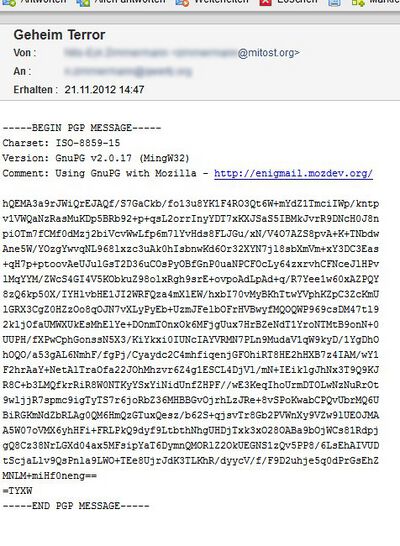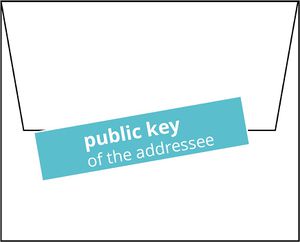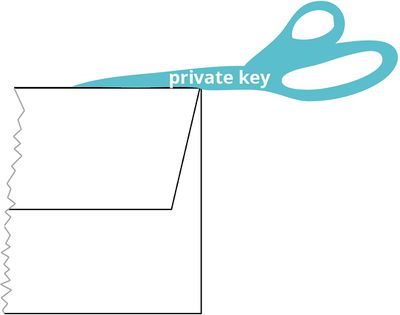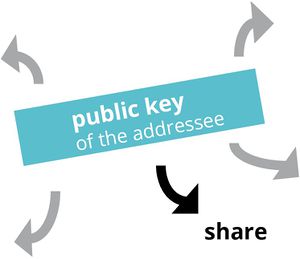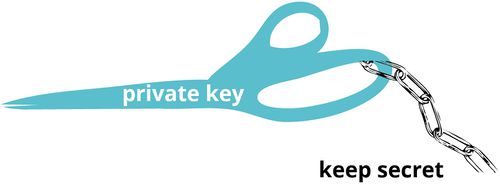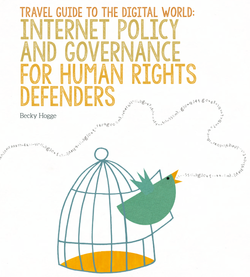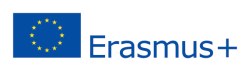|
|
| Line 2: |
Line 2: |
| | </div> | | </div> |
| | <div class=methodpage-content> | | <div class=methodpage-content> |
| − | [[File:Pgpexample.jpg | 300px | right| An encripted email sent by an usual email-client like Thunderbird.]]
| |
| | ==How does it look?== | | ==How does it look?== |
| | + | [[File:Pgpexample.jpg | 400px | right| An encripted email sent by an usual email-client like Thunderbird.]] |
| | In the example to the right you see, how such a message is looking like. It is encrypted by an extension that you have to install in your email client. We explain it here for [http://www.mozilla.org/de/thunderbird/ Mozilla Thunderbird]. | | In the example to the right you see, how such a message is looking like. It is encrypted by an extension that you have to install in your email client. We explain it here for [http://www.mozilla.org/de/thunderbird/ Mozilla Thunderbird]. |
| | | | |
| | ==Installing Process== | | ==Installing Process== |
| − | At first you have to download [http://gpg4win.org/download.html GPG4WIN]. This is a program for your personal computer. In addition you need an add-on for Thunderbird called [http://www.enigmail.net/home/index.php Enigmail]. You download and install it via the Extras/Add-ons/ dialogue in Thunderbird.
| + | First of all, you need to install GPG and the Thunderbird Addon [https://www.enigmail.net/home/index.php Enigmail]. This step-by-step-tutorial is guiding you through the installation: |
| − | | + | * [https://support.mozilla.org/en-US/kb/digitally-signing-and-encrypting-messages Thudnbird Support: Digitally Signing and Encrypting Messages]. |
| − | The rest is done after a less complicated configuration than expected by your Thunderbird. An instruction you find [http://www.enigmail.net/documentation/quickstart.php here].
| + | * [https://www.enigmail.net/documentation/quickstart.php Quickstart instruction for Enigmail] |
| | | | |
| | To use PGP encryption, you and your communication partner have to install both an encription program based on the standard PGP. PGP stands for 'pretty good privacy'. After installation you generate your personal key. | | To use PGP encryption, you and your communication partner have to install both an encription program based on the standard PGP. PGP stands for 'pretty good privacy'. After installation you generate your personal key. |
It is surprising easy to encrypt emails - and more and more it is demanded. Think not only about your needs. When you send personal data from participants in your project like addresses or motivation letters, are you really sure, that there is no implication for them?
How does it look?
In the example to the right you see, how such a message is looking like. It is encrypted by an extension that you have to install in your email client. We explain it here for Mozilla Thunderbird.
Installing Process
First of all, you need to install GPG and the Thunderbird Addon Enigmail. This step-by-step-tutorial is guiding you through the installation:
To use PGP encryption, you and your communication partner have to install both an encription program based on the standard PGP. PGP stands for 'pretty good privacy'. After installation you generate your personal key.
The idea: public and private keys
Every user of PGP has a private and a public key.
|
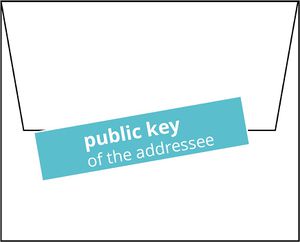
The public key is used by another person, that wants you to send a message for encrypting.
|
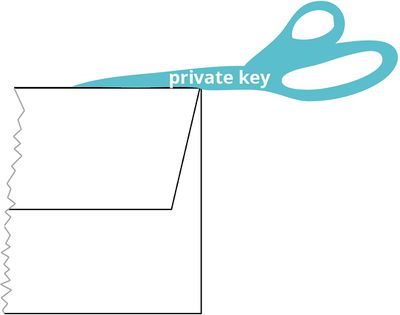
The private key should be kept secret: It is used only by you to decript encrypted messages of another person to you.
|
Key Management
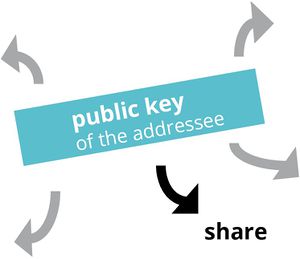
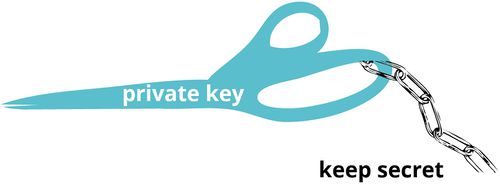
 nez
nez
Related:
Also interesting:
Handbook
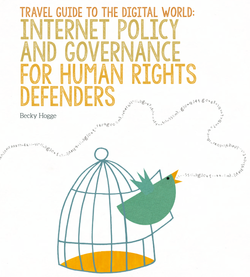
Travel Guide to the Digital World
Download